Reviewing a completed screening report
Have a look at these 5 steps to review a TenantMagic Application.
TenantMagic is providing Landlords, Property Managers and Real Estate Agents with an easy screening experience.
Step 1: Click on "Applications"
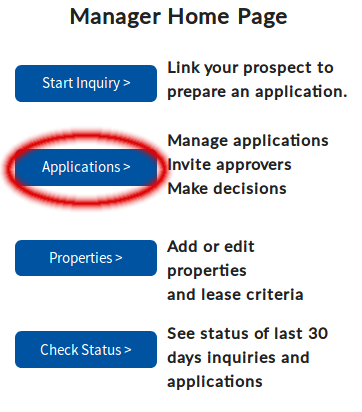
Step 2: Click on "Agent / Landlords" if you initiated the application.
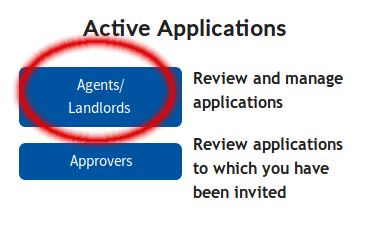
Step 3: Alternatively click on "Approvers" if you were invited by an agent or a landlord.
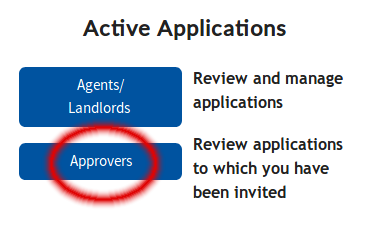
Step 4: Click on "Review Application" for the paid/completed application.
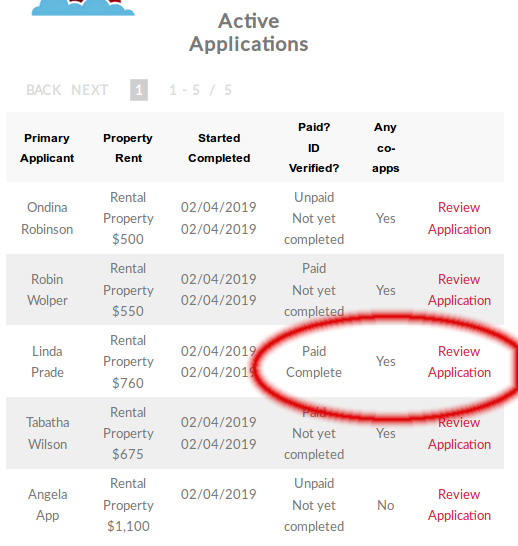
Step 5: Click on "Review Application" to see the application and reports.
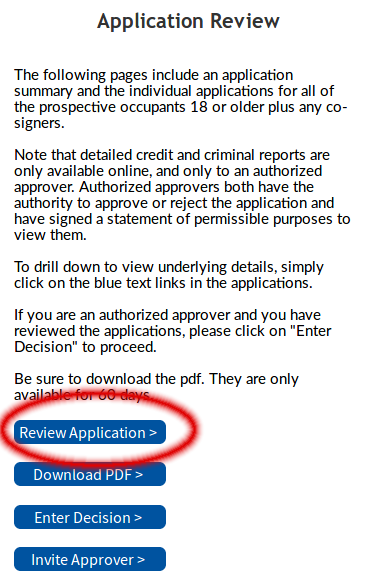
Step 6: Click on the applicant or co-applicants' names to see their individual report details.
The report is best viewed on a large screen device such as a laptop or computer.
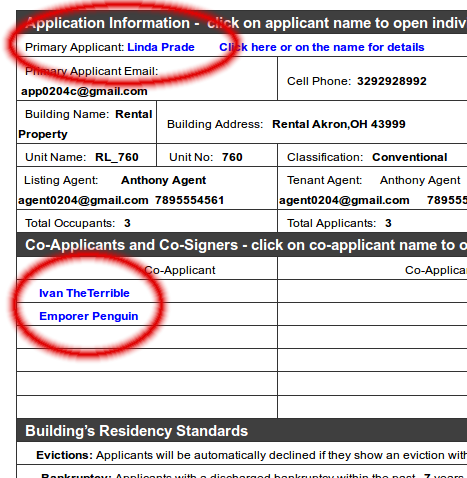
Step 7: Click on the blue text-link to see underlying details for each summary.
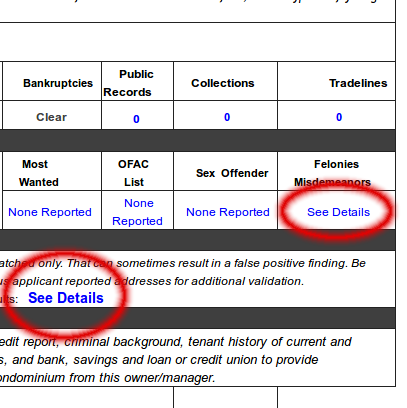
Want to see for yourself?
Click here to see an example of the TenantMagic report.